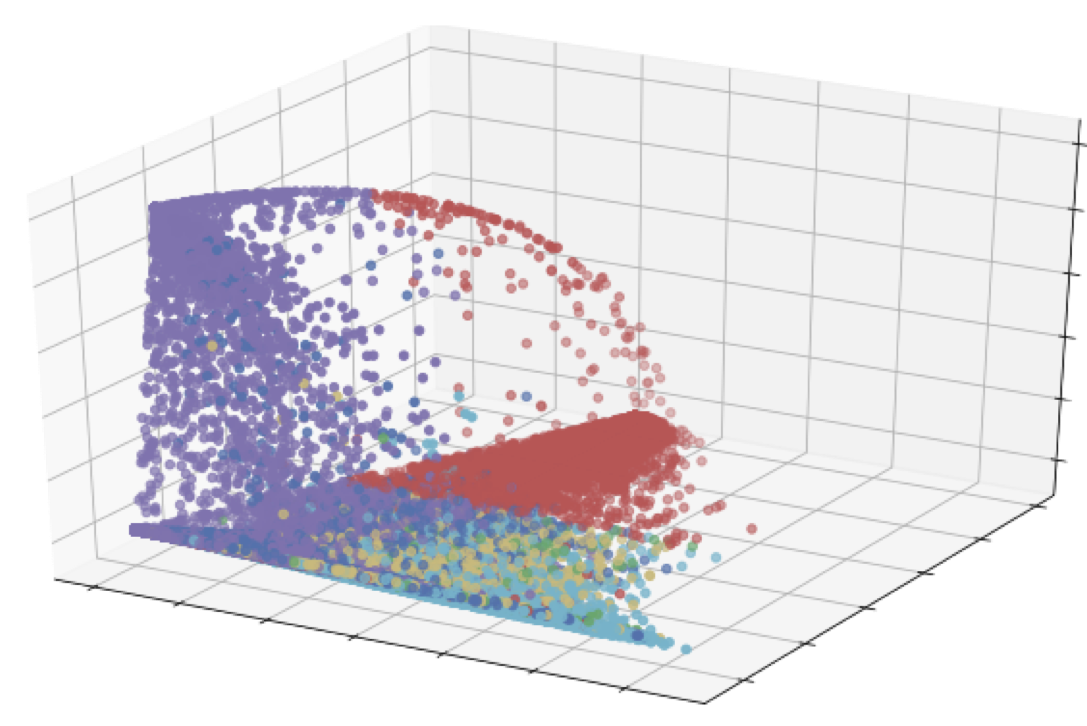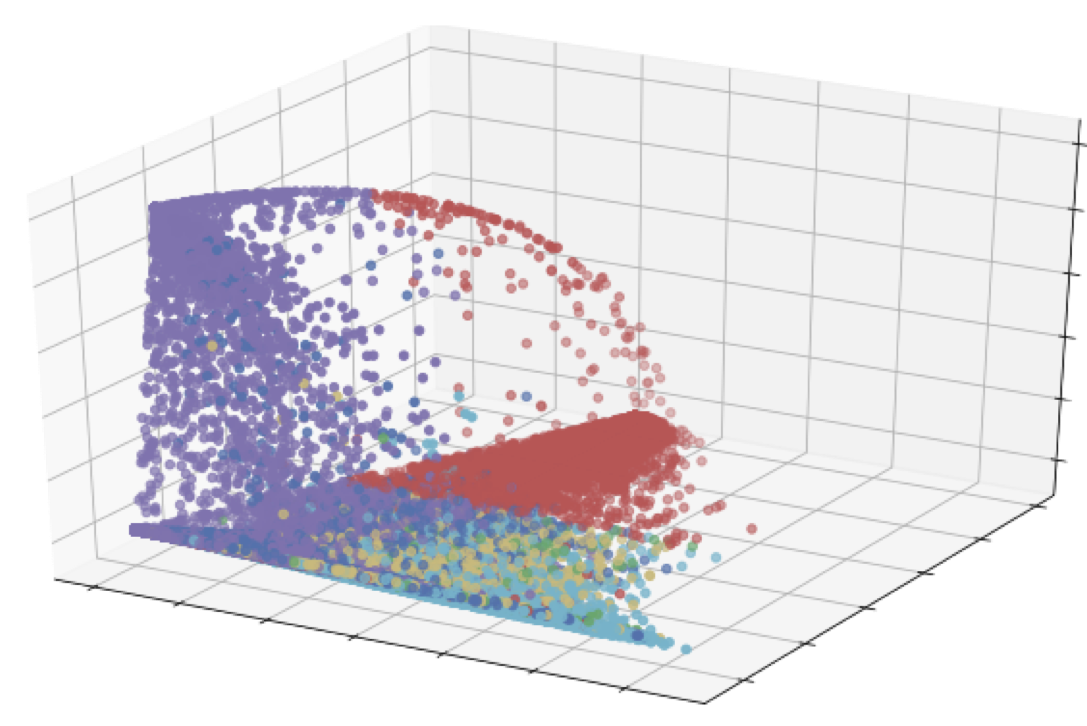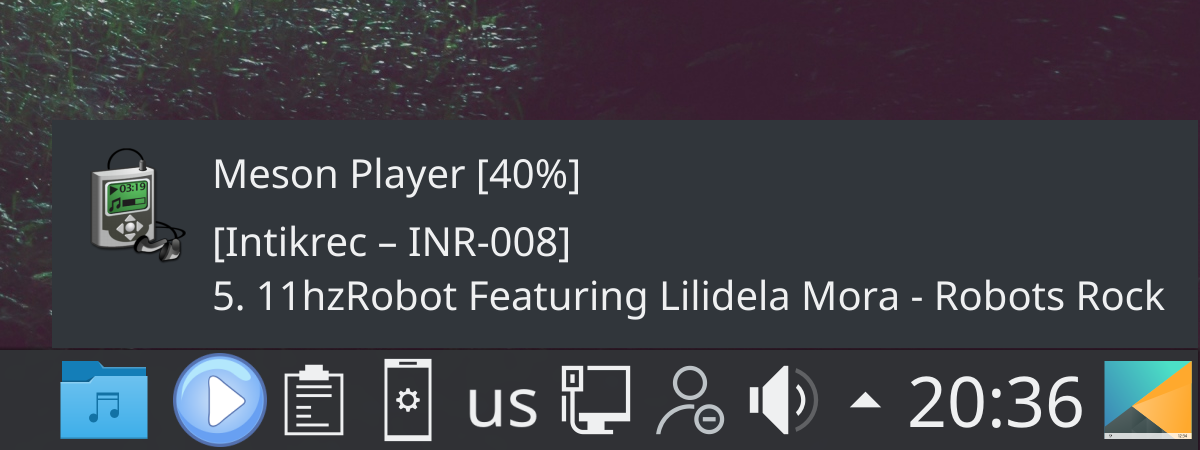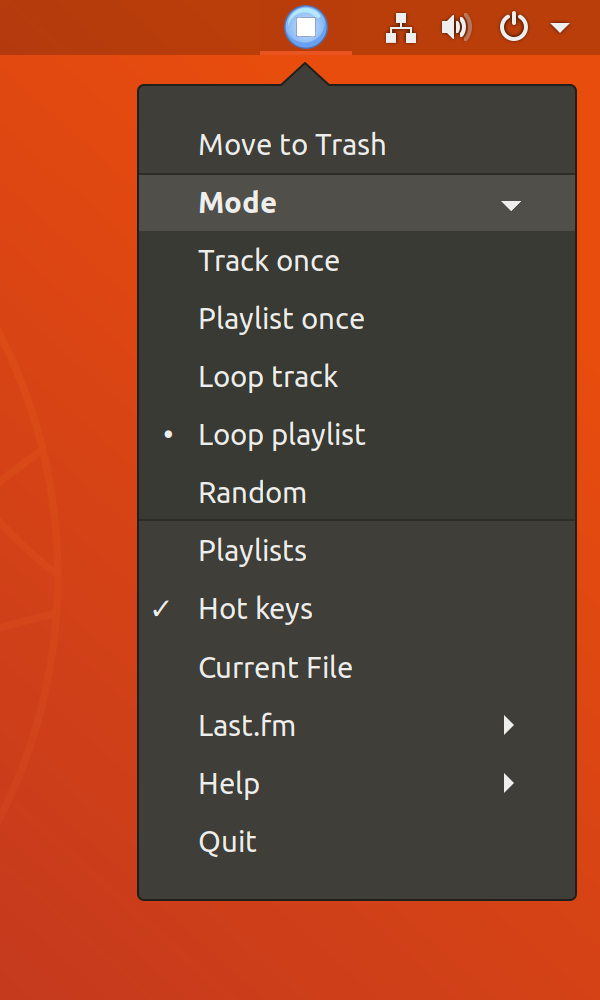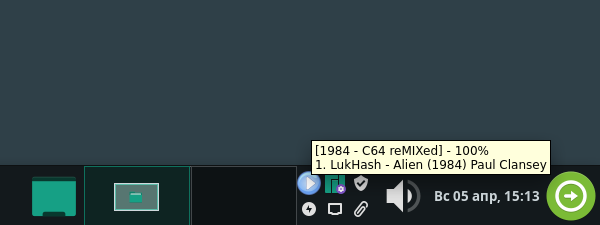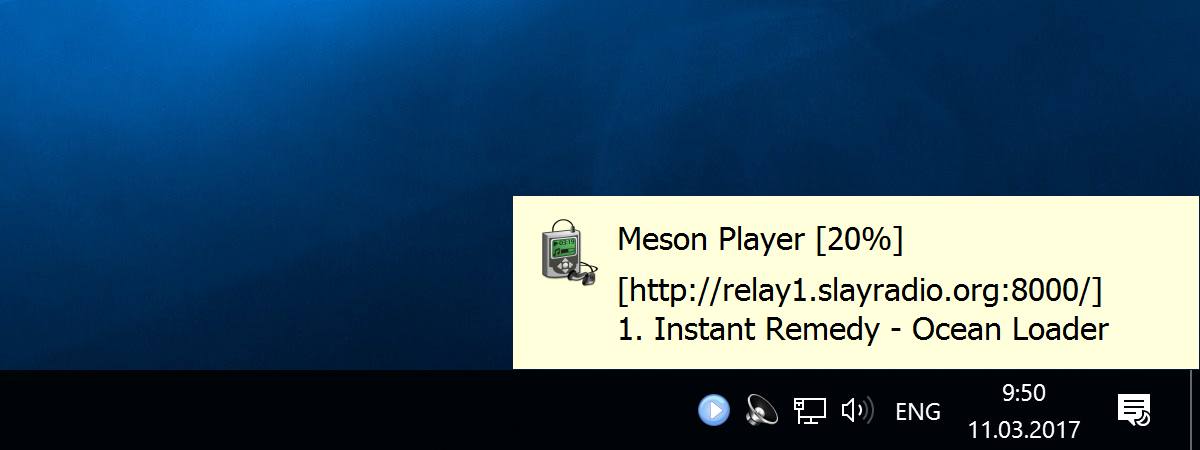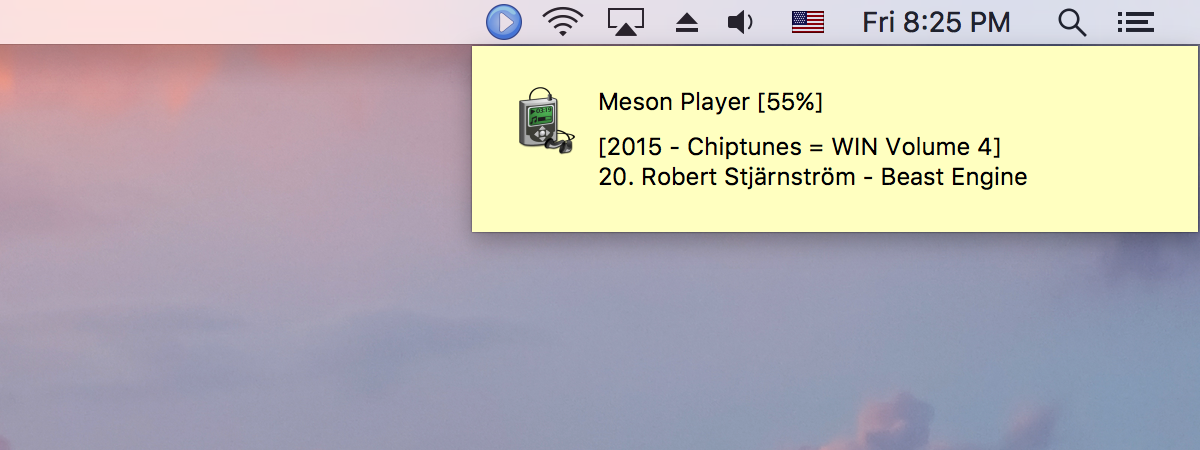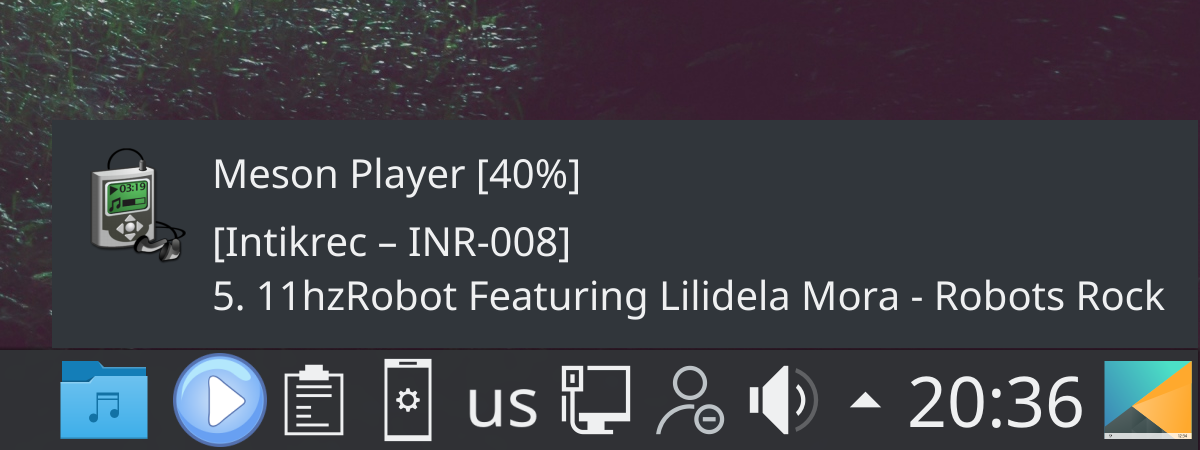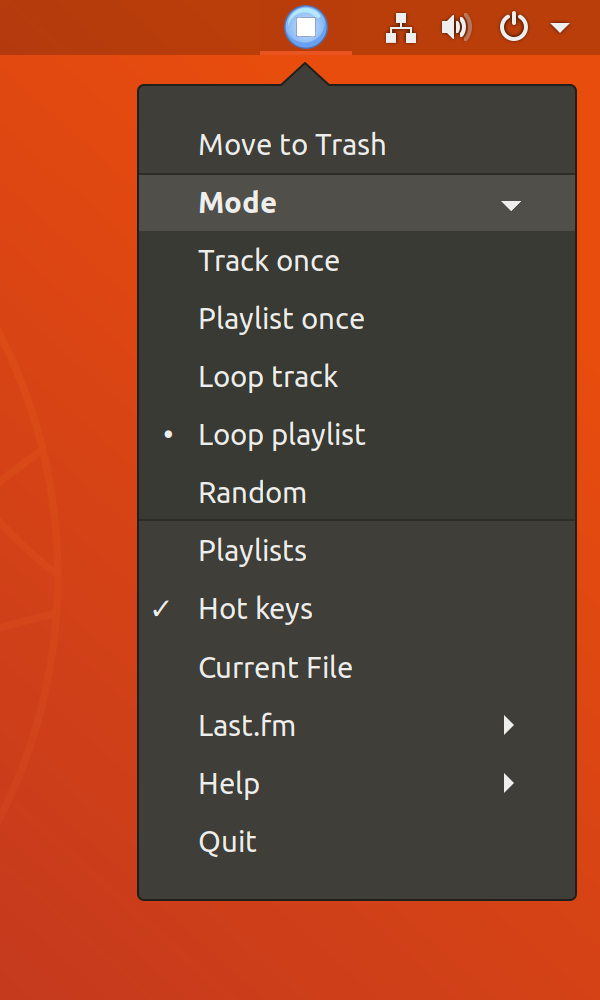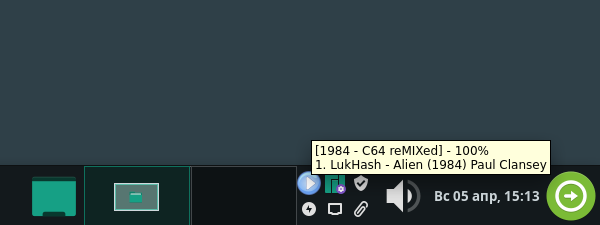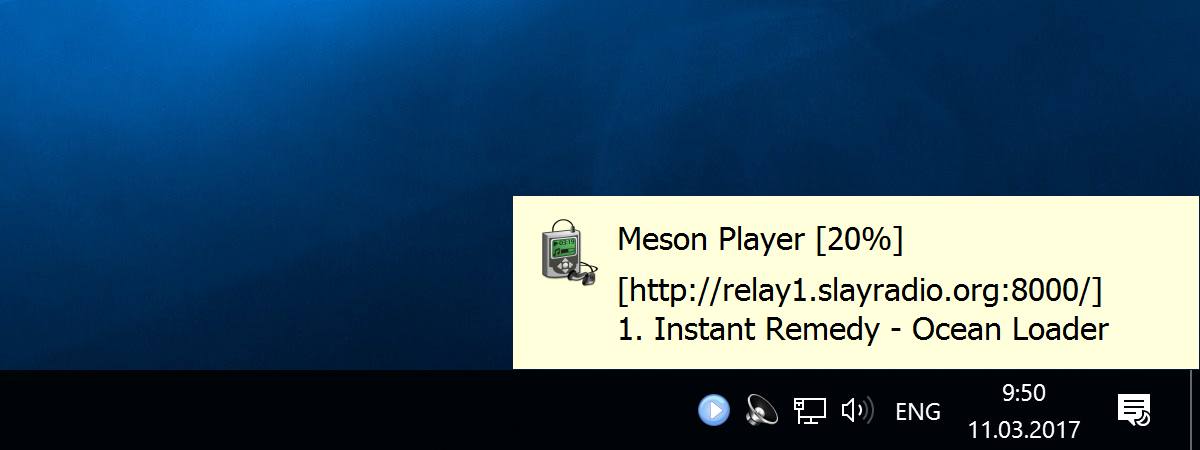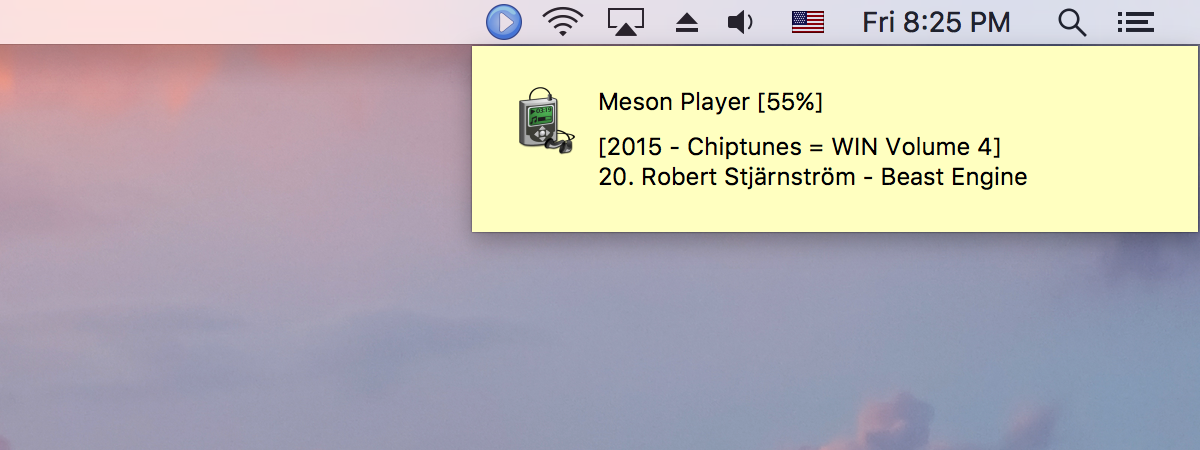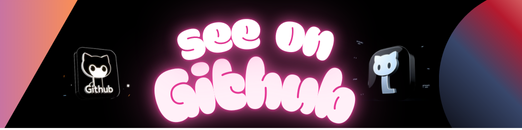
Handy multifunctional material design timepicker for Angular 6.0+
https://agranom.github.io/ngx-material-timepicker/
Install timepicker through npm:
npm install --save ngx-material-timepicker
npm install --save luxon
Next import the timepicker module into your app’s module:
import {NgModule} from '@angular/core';
import {NgxMaterialTimepickerModule} from 'ngx-material-timepicker';
@NgModule({
imports: [NgxMaterialTimepickerModule]
})
export class MyModule {}Finally connect the timepicker to an input via a template property:
<input [ngxTimepicker]="picker">
<ngx-material-timepicker #picker></ngx-material-timepicker>
The timepicker opens once you click on the input
Timepicker supports locales in format BCP 47. It has en-US locale by default.
To override default locale and numbering system (latn or arab):
import {NgModule} from '@angular/core';
import {NgxMaterialTimepickerModule} from 'ngx-material-timepicker';
@NgModule({
imports: [NgxMaterialTimepickerModule.setOpts('ar-AE', 'arab')]
})
export class MyModule {}import {NgxMaterialTimepickerModule} from 'ngx-material-timepicker';Directive responsible for managing the timepicker popup and setting value to input
Selector: ngxTimepicker
Properties
| Name | Description |
|---|---|
| @Input() | |
| ngxTimepicker: NgxMaterialTimepickerComponent | The timepicker that this input is associated with. |
| @Input() | |
| disabled: boolean | Weather the timepicker popup should be disabled. |
| @Input() | |
| value: string | Set a default value and time for a timepicker. The format of the time is in 12 hours notation 11:00 PM or in 24 hours notation 23:00. A Date string won’t work. |
| @Input() | |
| format: number | 12 or 24 . 12h/24h view for hour selection clock . 12 (AM/PM) format by default. |
| @Input() | |
| min: string or DateTime | Set min time for timepicker (11:15 pm ) |
| @Input() | |
| max: string or DateTime | Set max time for timepicker (11:15 pm ) |
| @Input() | |
| disableClick: boolean | Set true to disable opening timepicker by clicking on the input |
Component responsible for visualisation the timepicker
Selector: ngx-material-timepicker
Properties
| Name | Description |
|---|---|
| @Input() | |
| cancelBtnTmpl: TemplateRef | Set if you want to change cancel button to your custom one. |
| @Input() | |
| confirmBtnTmpl: TemplateRef | Set if you want to change confirm button to your custom one. |
| @Input() | |
| editableHintTmpl: TemplateRef | Set if you want to change dial hint to your custom one. Works only if enableKeyboardInput = true |
| @Input() | |
| ESC: boolean | Disable or enable closing timepicker by ESC. |
| @Input() | |
| enableKeyboardInput: boolean | To disable or enable changing time through a keyboard on the timepicker dial without interaction with a clock face. Set false by default |
| @Input() | |
| minutesGap: number | To define a gap between minutes. Set 1 by default |
| @Input() | |
| defaultTime: string | Set default time for a timepicker. 12:00 AM by default |
| @Input() | |
| preventOverlayClick: boolean | Set true to prevent closing the timepicker by overlay click. Uses false by default |
| @Input() | |
| disableAnimation: boolean | Set true to prevent opening and closing timepicker animation. Uses false by default |
| @Input() | |
| hoursOnly: boolean | Set true to prevent switching to minutes automatically once hour is selected. Uses false by default |
| @Input() | |
| theme: NgxMaterialTimepickerTheme | Custom css properties which will override the defaults |
| @Input() | |
| timepickerClass: string | To provide a custom css class for the timepicker |
| @Output() | |
| timeSet: EventEmitter<string> | Emits time when that was set. |
| @Output() | |
| opened: EventEmitter<null> | Emits after timepicker was opened. |
| @Output() | |
| closed: EventEmitter<null> | Emits after timepicker was closed. |
| @Output() | |
| hourSelected: EventEmitter<number> | Emits after hour was selected. |
| @Output() | |
| timeChanged: EventEmitter<string> | Emits once time was changed. |
The timepicker as a control.
Selector: ngx-timepicker-field
Properties
| Name | Description |
|---|---|
| @Input() | |
| disabled: boolean | Whether the timepicker is disabled |
| @Input() | |
| toggleIcon: TemplateRef<HTMLObjectElement> | Provide custom svg icon for toggle button |
| @Input() | |
| buttonAlign: ‘right’ or ‘left’ | Positioning toggle button (right by default) |
| @Input() | |
| clockTheme: NgxMaterialTimepickerTheme | Custom css properties which will override timepicker clock |
| @Input() | |
| controlOnly: boolean | Hide or display toggle button with the timepicker clock |
| @Input() | |
| format: number | 12 or 24 . Set format for timepicker. 12 (AM/PM) format by default. |
| @Input() | |
| cancelBtnTmpl: TemplateRef<Node> | Set if you want to change cancel button for timepicker to your custom one. |
| @Input() | |
| confirmBtnTmpl: TemplateRef<Node> | Set if you want to change confirm button for timepicker to your custom one. |
| @Input() | |
| min: string or DateTime | Set min time for timepicker (11:15 pm ) |
| @Input() | |
| max: string or DateTime | Set max time for timepicker (11:15 pm ) |
| @Input() | |
| minutesGap: number | To define a gap between minutes. Set 1 by default |
| @Output() | |
| timeChanged: EventEmitter<string> | Emit a new time once it is changed. |
Component responsible for opening the timepicker.
Selector: ngx-material-timepicker-toggle
Properties
| Name | Description |
|---|---|
| @Input() | |
| for: NgxMaterialTimepickerComponent | Timepicker instance that the button will toggle |
| @Input() | |
| disabled: boolean | Whether the toggle button is disabled |
Can be used to override the icon of a NgxMaterialTimepickerToggleComponent.
Selector: [ngxMaterialTimepickerToggleIcon]
Can be used to override styles of a NgxMaterialTimepicker.
Selector: ngx-material-timepicker[ngxMaterialTimepickerTheme]
Properties
| Name | Description |
|---|---|
| @Input() | |
| ngxMaterialTimepickerTheme: NgxMaterialTimepickerTheme | Custom css properties which will override the defaults |
Install local dev dependencies: npm install while current directory is this repo.
Run npm start to start a development server on a port 4200.
Open http//:localhost:4200 on your browser.
Run npm test to run tests once or npm run test:watch to continually run tests.
MIT
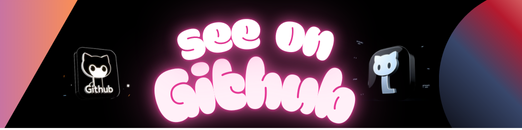 https://github.com/Agranom/ngx-material-timepicker
https://github.com/Agranom/ngx-material-timepicker